Easily and efficiently exploring suppliers is at the heart of the BizVibe experience because we know that saving time will boost the overall capabilities of your business.
As we continue to innovate our supplier discovery features to ensure customer needs are addressed, we’re excited to announce a few major upgrades. We believe these improvements will significantly improve user experience and unlock a better way to discover, filter, and track your suppliers of interest.
1. New Filter Page
Clicking the ‘Explore Suppliers’ option will now redirect users to a page with new filtering options. Now, when users click ‘View List’, all the available products and services (p/s) will be shown. If a user clicks any of the listed p/s, they will get redirected to a screen with the selected p/s already pre-applied.
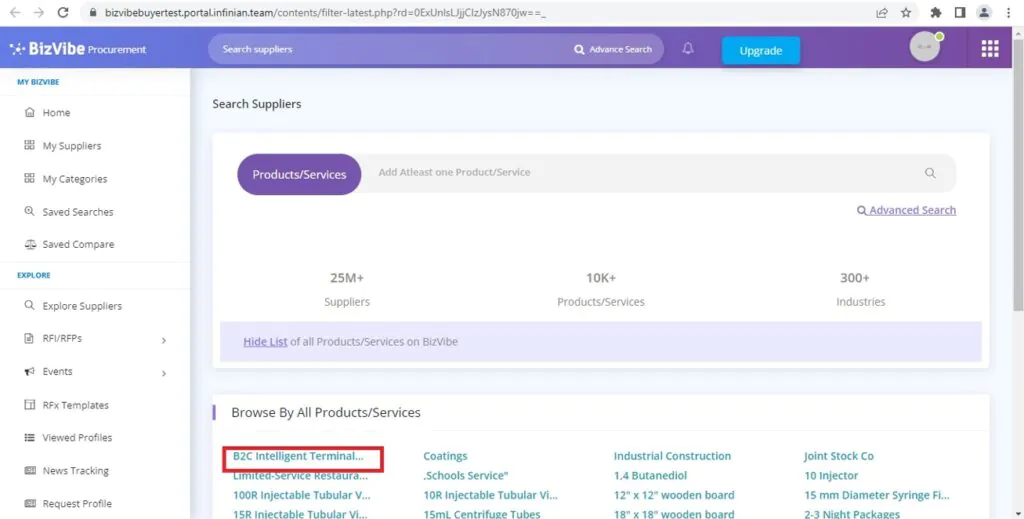
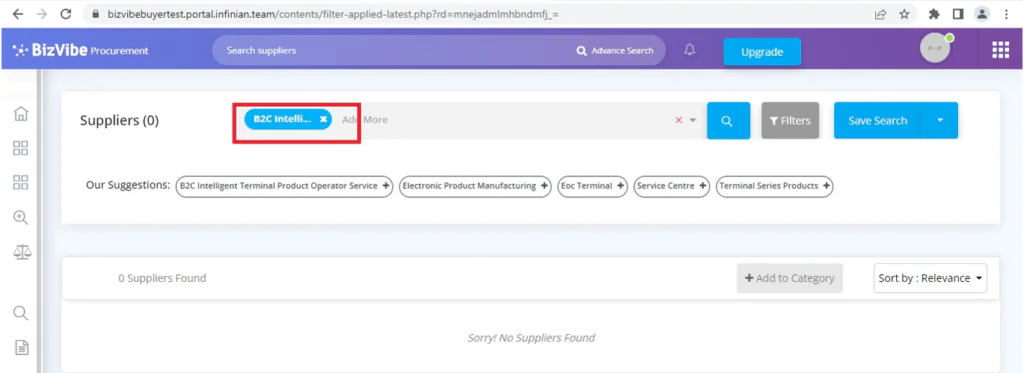
When a user clicks ‘Advanced Search’, they will be redirected to the filter page. From there, when the user gives any keyword, an auto-complete feature suggesting p/s will be made available. By clicking any of the suggestions and then clicking search, the user will be redirected to the filter page with selected p/s as pre applied filter.
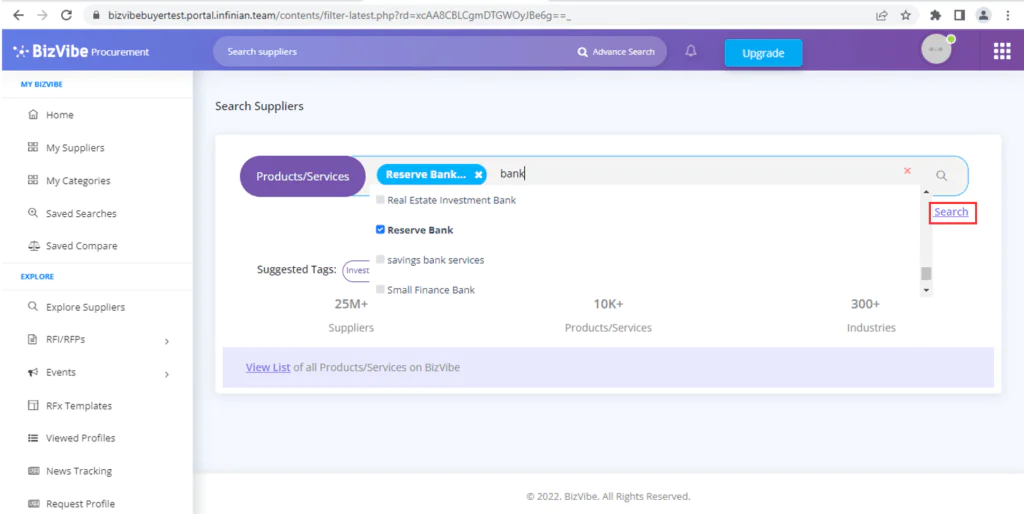
In the filter page, users can view separate filter options for p/s. When the user does not apply any filters, the text “Choose the above filters to find the best suppliers from the 25 Million+ profiles on Bizvibe” will be displayed.
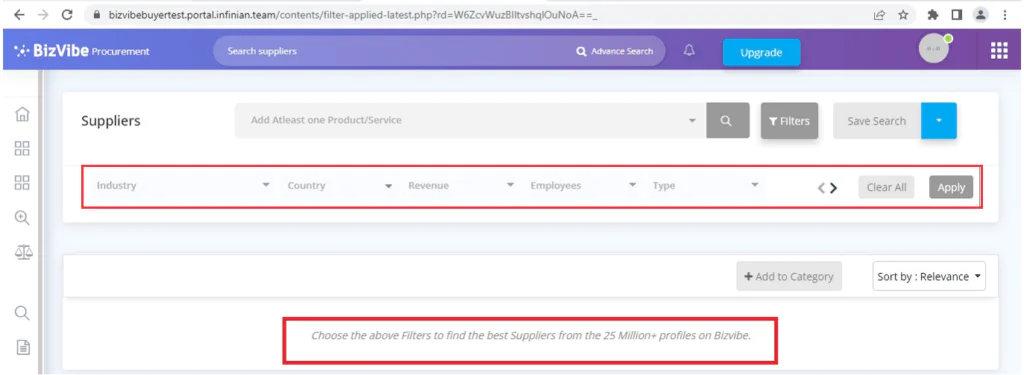
2. New Regional Filters
A new regional filter has been added. Users can now select the individual countries or one specific region (such as APAC, Europe, Americas, etc.) using the ‘Country’ filter. Users can also deselect specific countries within a region if they do not want to see results from that location.
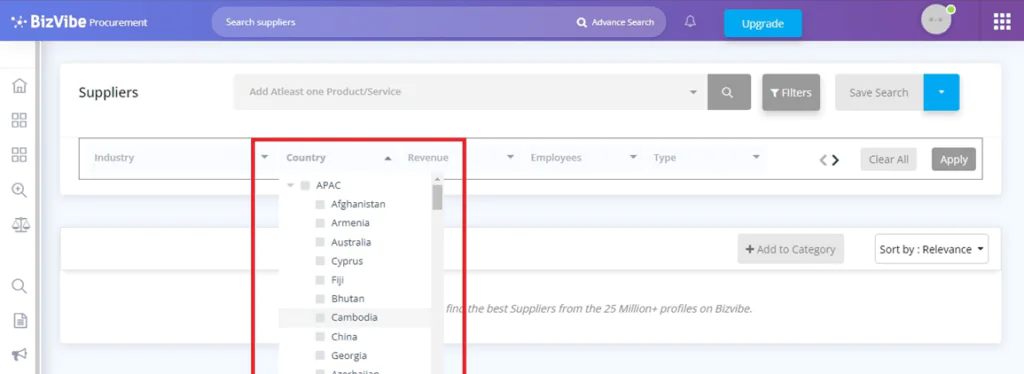
3. New Supplier Sorting Options
When a user clicks the ‘Filters’ button, all the available filters will appear. There is now a ‘Sort by’ button with three filter options:
- Sort by Relevance
- Sort by Revenue
- Sort by Employee Range
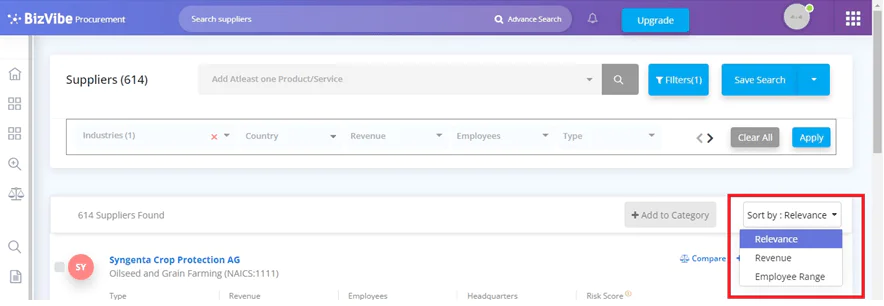
4. New Onboarding Flow (For New Sign-Ups)
For new sign-ups, after clicking on ‘Let’s Get Started‘, users will now be be asked to select supplier preferences.
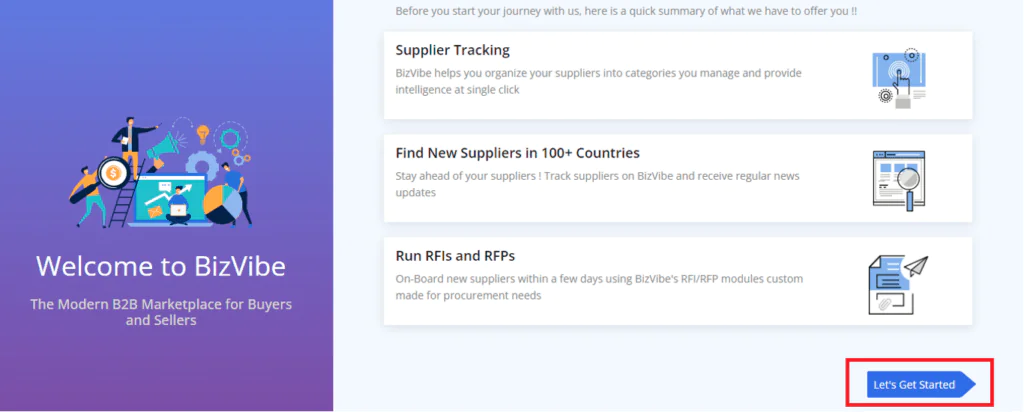
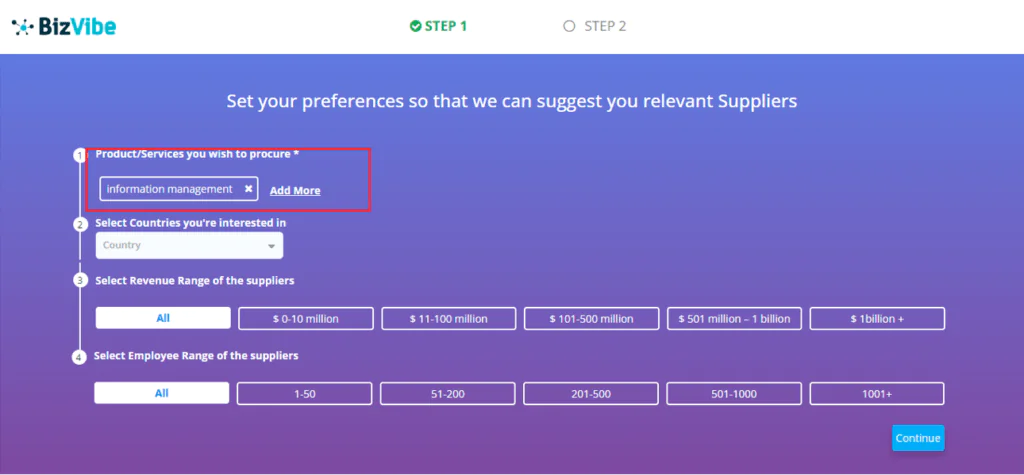
After completing supplier preferences, new users will land on the ‘Import CSV‘ page, where they can either upload CSV file during onboarding or do it at a later time.
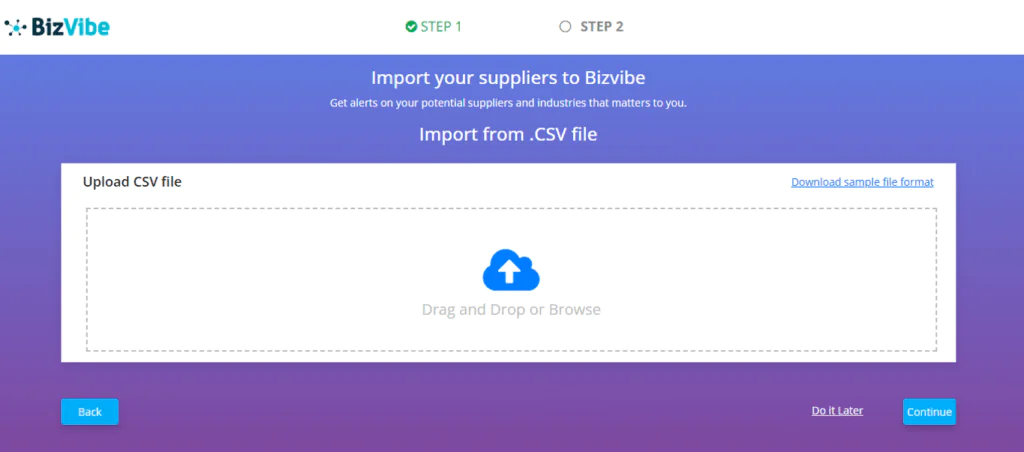
After clicking ‘Continue‘ or ‘Do it Later‘, the user will be shown a list of suggested suppliers based on the preferences that were chosen earlier in Step 1. Users should select at least 5 suppliers or they can go back and edit the preferences using the ‘Back to Onboarding‘ option.
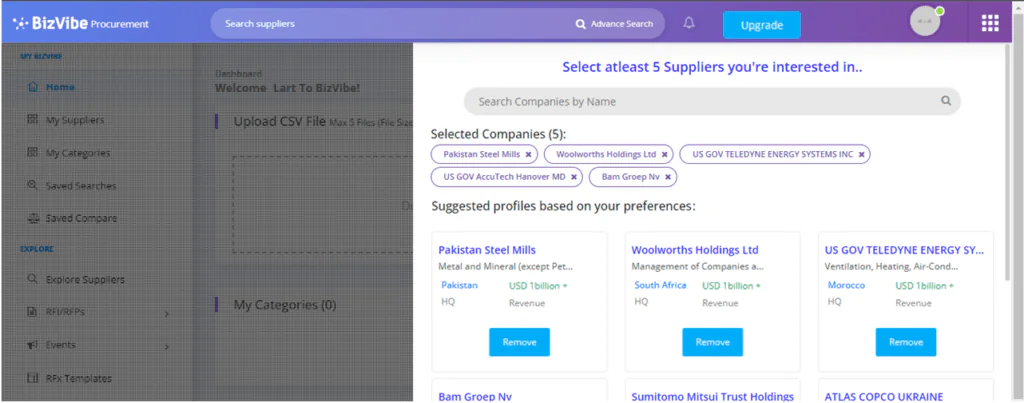
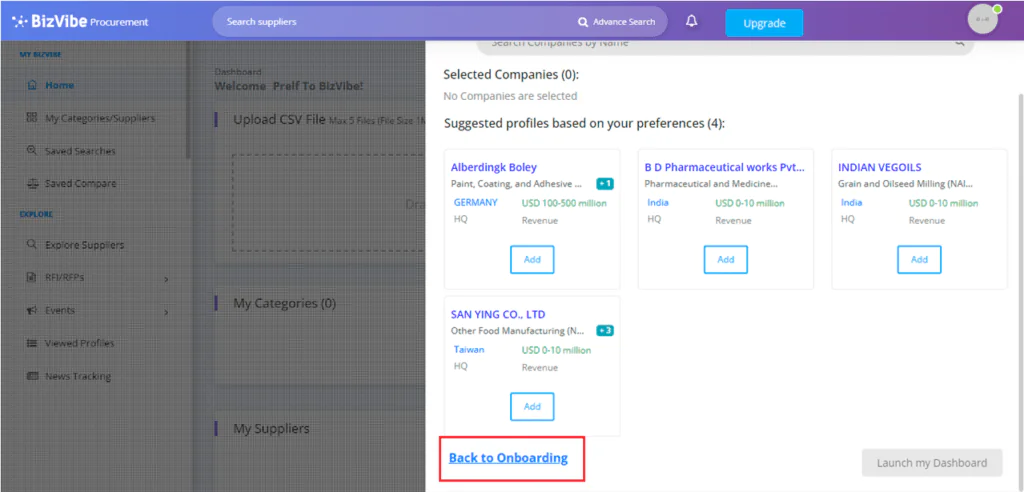
After selecting the desired suppliers, the ‘Launch my Dashboard‘ button will be enabled. When the dashboard is launched, the selected suppliers from the previous step will be displayed in ‘My Categories‘, under the default category titled ‘My List‘.
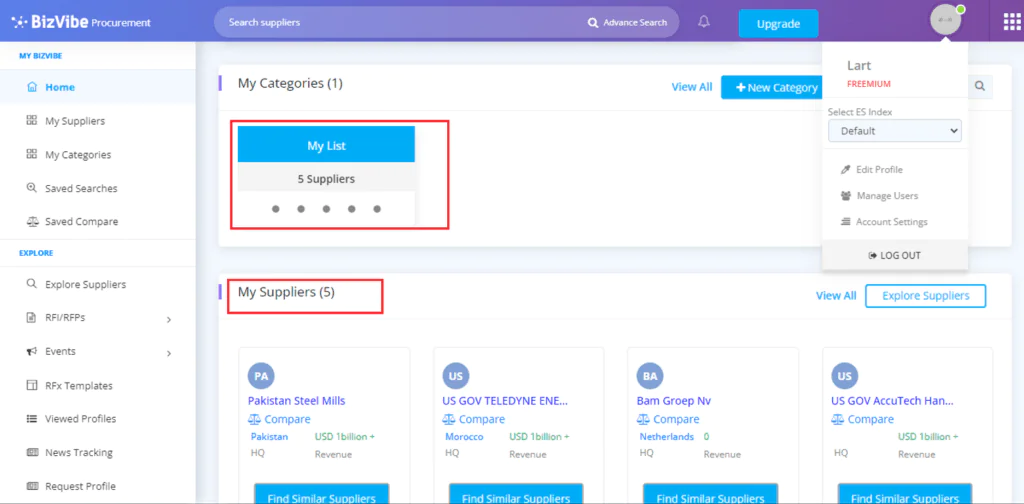
5. Add to Category Button
When adding multiple suppliers to a category, there is now multi-select option called ‘Add to Category’. A multiselect checkbox is present near the supplier’s name.
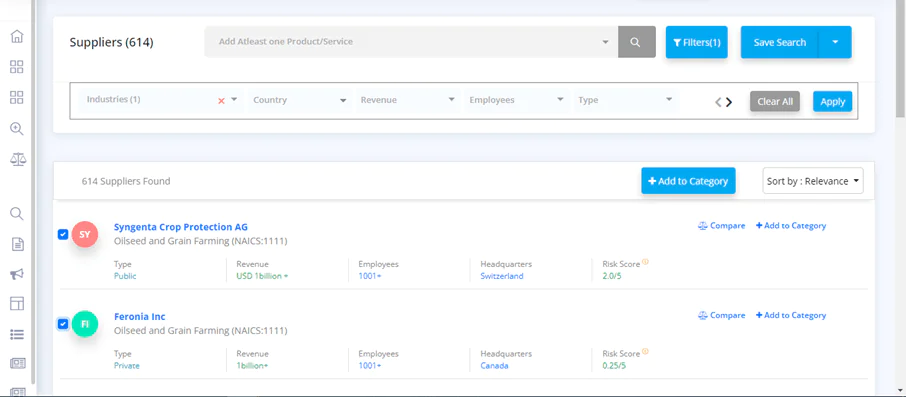
If any questions regarding these new features and upgrades, please get in touch with us and we will be glad to assist you.



